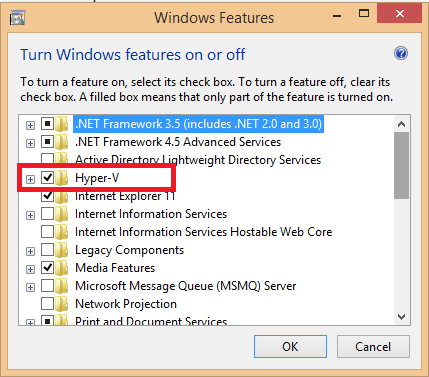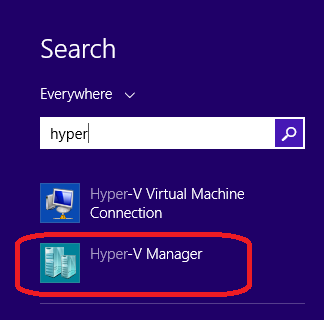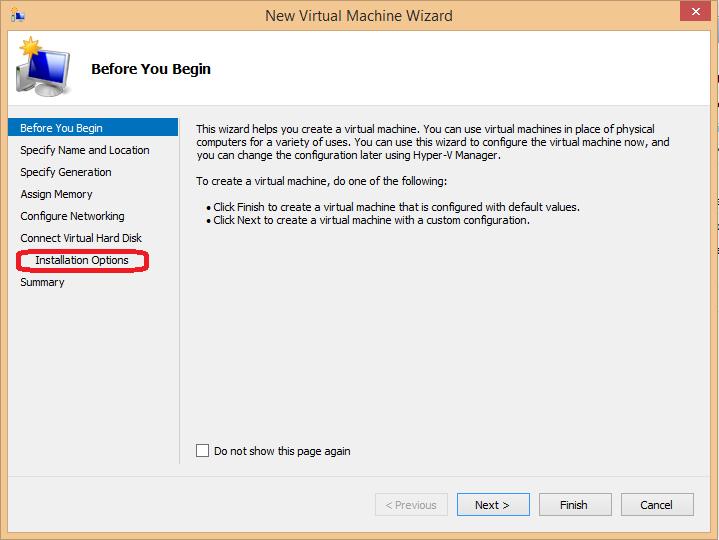Windows 8 has incorporated many features packed within itself that could be helpful for developers. The Virtual Machine has been an integral part of windows 8 that stays within it without being noticed. I myself did not knew till I found it. I was on a search for a windows 8 compatible virtual pc/machine software and landed up on a Microsoft windows 8 tutorial. The integrated program is called the Hyper-V, simple to install and easy to use.
The Installation :
The installation is quite simple like any other add remove programs :
1) Click : Windows key + R
2) Copy/Paste : C:WindowsSystem32OptionalFeatures.exe
3) Tick the Hyper-V check box
4) Click : OK
You are done installing the Virtual Machine on your Local Machine.
Installing the Operating system on Virtual Machine :
1) Click Search and type Hyper and Open Hyper-V Manager.
2) Click on New
3) Follow the wizard until you reach Installation Options where you need to provide the installation path of your installation disk.
3) After you click next you have to follow the onscreen instructions for the operating system installation and you are done.
4) Your virtual Machine is ready for use and you can start or stop your VM from the Hyper-V manager.
This installation of Virtual machine on Windows 8 also provides functions like virtual hard disk and floppy disk too. Since it is part of Windows it is free from unwarranted crashes and incompatibility issues with the Operating System.