USB devices stop working or loosing power randomly has been a much common issue. There may be a case when all or some of your USB devices malfunction. The issue could be either because of hardware failure or software related. Proper steps need to be taken to troubleshoot this issue.
Before going ahead and and making any hardware changes lets begin with software related issues.
1) Disabling the USB Power Management.
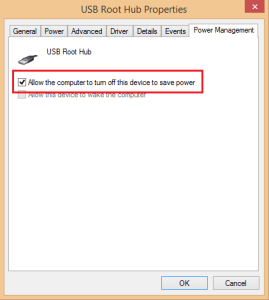
When the USB device is not in use Windows is set to save power by switching off the device. If you don’t want to switch the device off you need to disable this feature. Right click My Computer and go to properties. Click Device Manager -> Universal Serial Bus Controllers -> USB Root Hub -> Power Management -> Disable the Allow the computer to turn off this device to save power.
2) Fix the “USB Device Not Recognized” issue.
When you plug in a USB device to your PC/Laptop, you get a error message “USB Device Not Recognized”. To fix this problem follow the steps below.
Open a new notepad file and copy/ paste the code below. Save the file as usbModify.reg. Run the file as administrator and it will make the redistry.
Windows Registry Editor Version 5.00 [HKEY_LOCAL_Machine/SYSTEM/CurrentControlSet/Services/Usb] "DisableSelectiveSuspend" =dword:00000001
Reboot your computer for changes to take affect.
3) USB loosing power randomly. When you try to transfer files, the file transfer fails.

On some Windows 7 machine this has been a more common issue. To resolve this problem in Windows 7, add a EnHcSoftRetry registry entry with a DWORD value of 1 under the following registry subkey:
Note: To obtain <hw id> and <instance id>, open the Device Manager property page for each EHCI USB host controller, click the Details tab, and then select Device Instance Path in the list.
A hotfix is available for Windows Vista and Windows Xp. You need to however do the above steps after applying the hotfix.
4) A USB device that failed while installing is not installing on the same port.
I had personally faced this issue on my laptop when my internet dongle failed to install on a certain USB port. It happened that the installation process was interrupted before it could be completed.
To resolve this issue start your laptop in safe mode, by hitting F8 when the laptop boots up. go to the Right click My Computer and go to properties. Click Device Manager -> Universal Serial Bus Controllers.
You will either find a USB device marked with error symbol showing that the device was not installed properly. You may also find the USB device in Unknown/Other devices. Just Install instances of this device and restart the computer in normal mode.
Plugin your USB device and it will get installed seamlessly.
5) Devcon USB clean up:
Devcon is a command line utility alternative to windows Device Manager. Save this file RenewUSB.bat on your disk. Run the bat file and it will uninstall all usb devices from your computer. This will force you to install the devices again but this time you can have a clean install and fix the usb device issues.
Warning: Use this option as last resort this may cripple your OS, use entirely at your own risk, and only after taking a full backup.
I had to run this script twice before my computer accepted my new USB stick. This script will prompt you for download if DEVCON isn’t found.
6) Hardware Issue Confirmed:
If the USB issue is not software related and you have confirmed it to be related to hardware, instead of changing the motherboard you can add a USB 3.0 PCI card instead. This will be a comparatively cheaper option.
