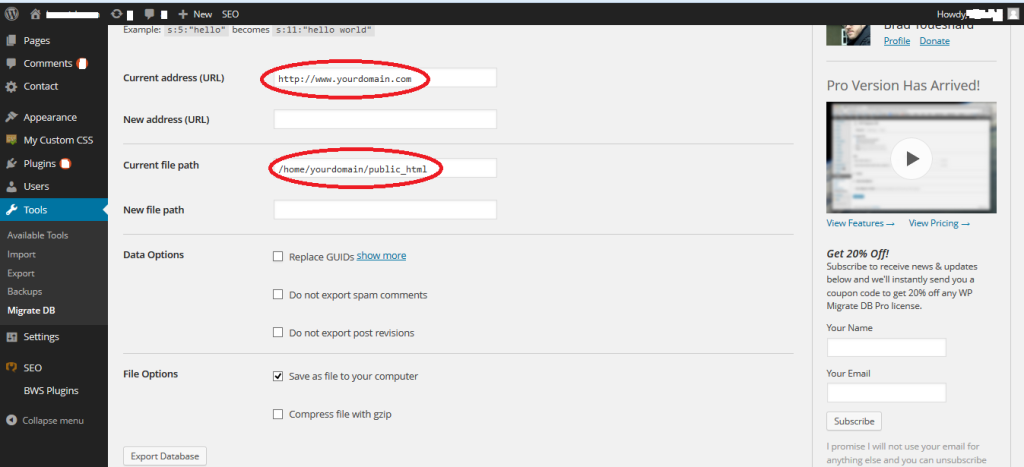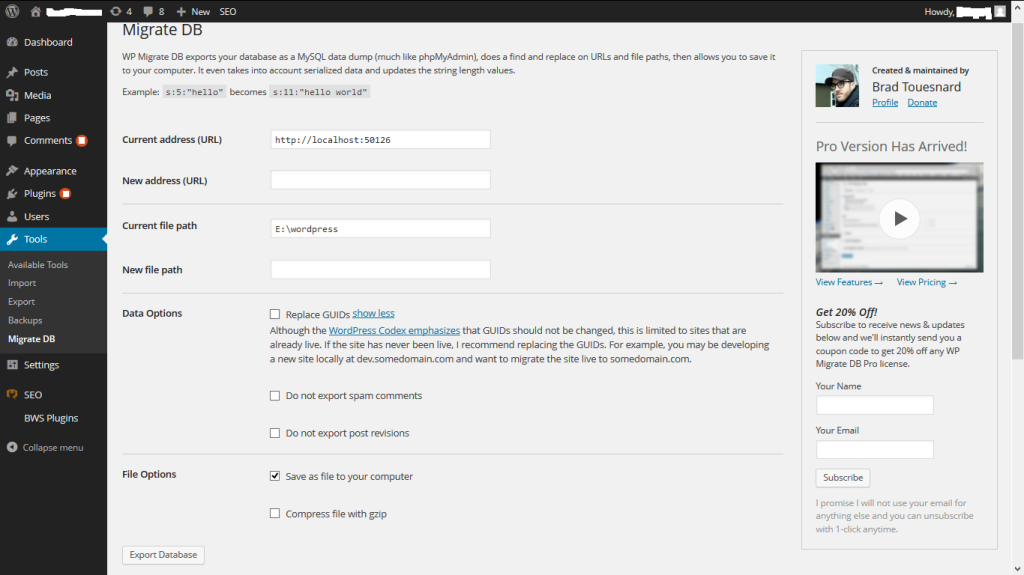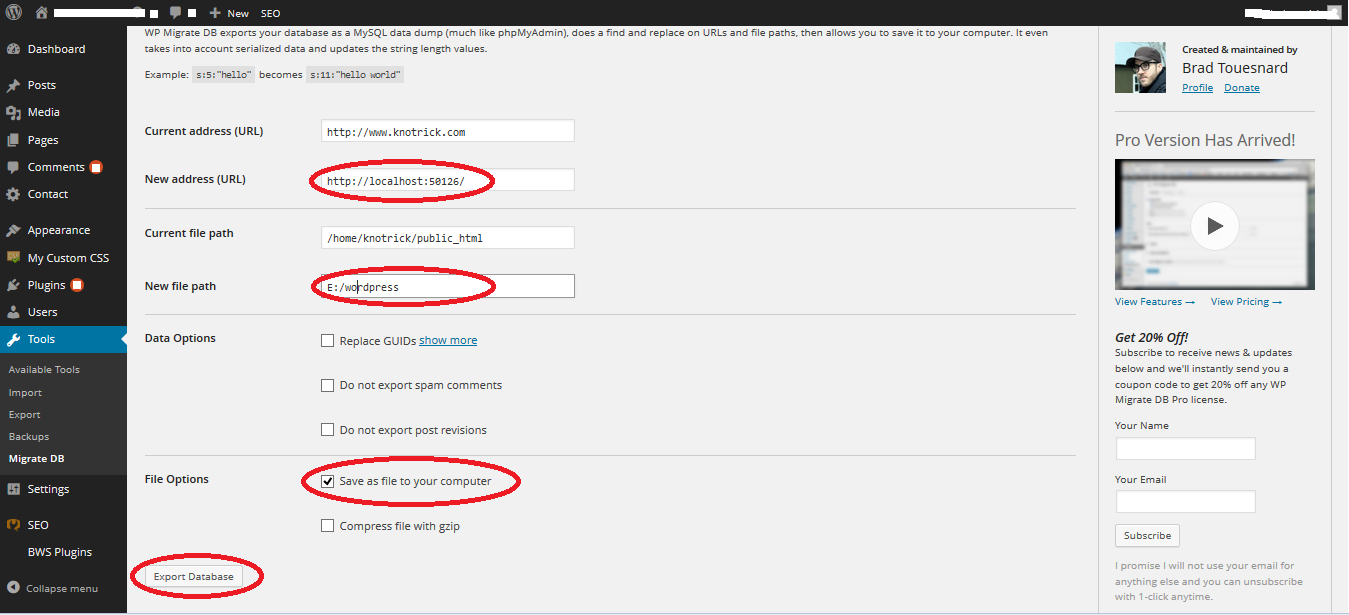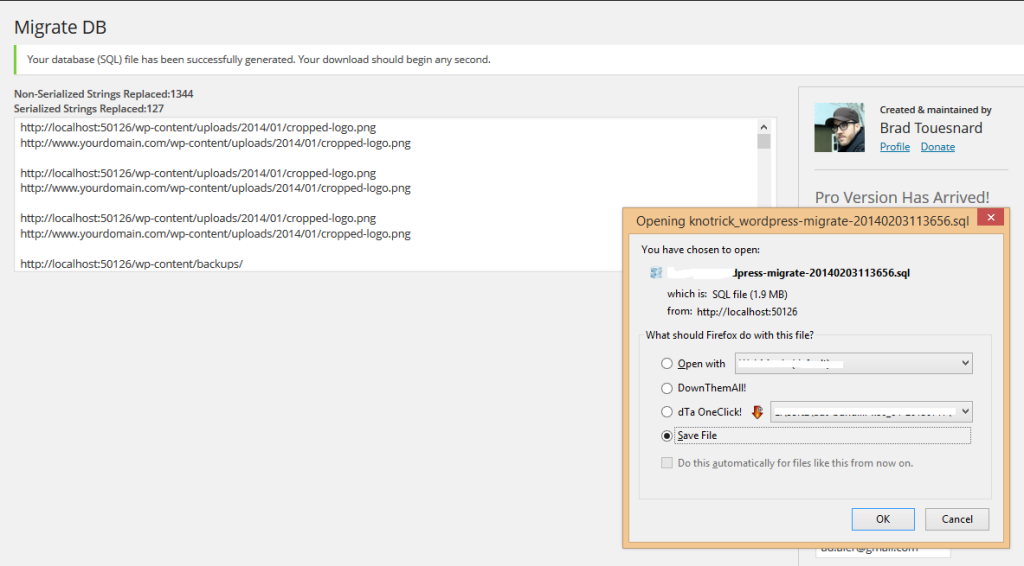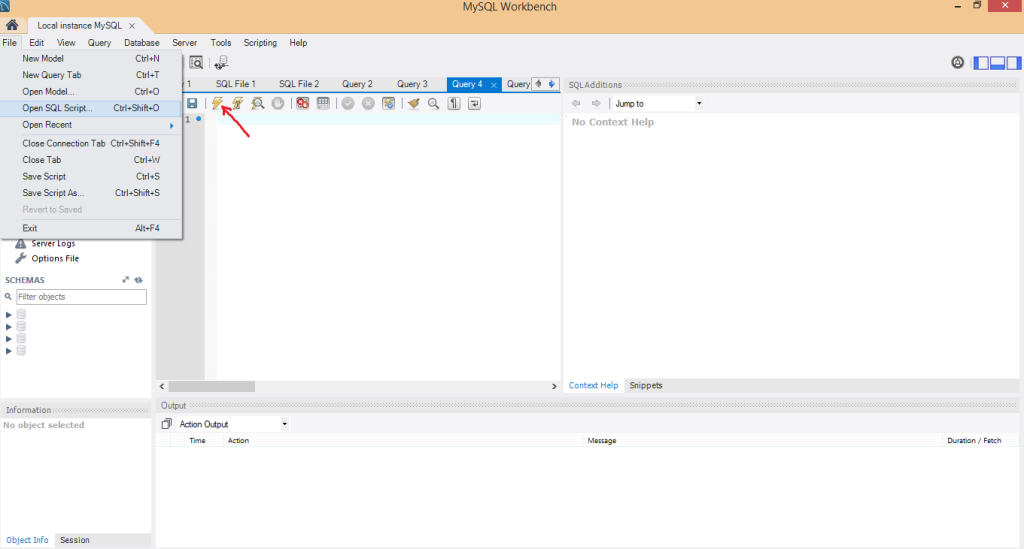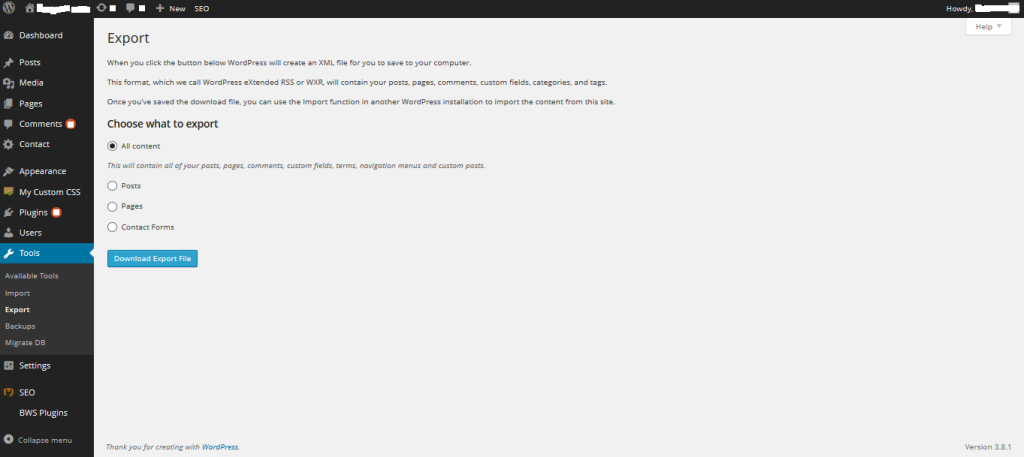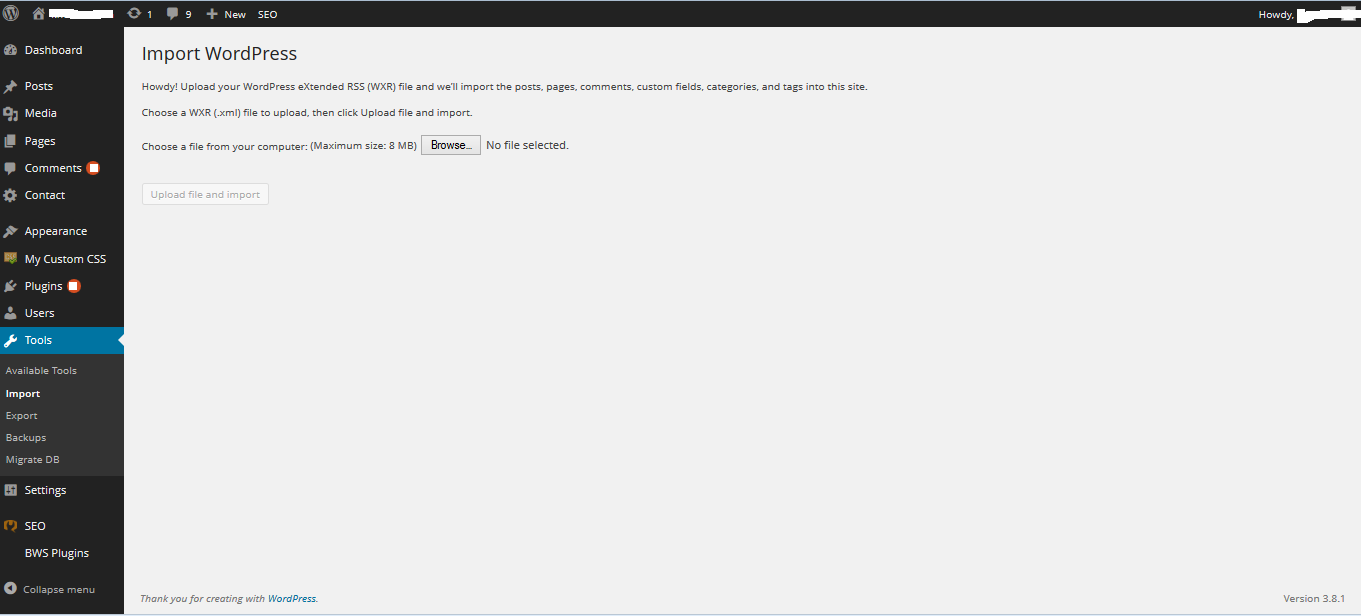You may have come across many articles trying to help you out to backup wordpress website from server to localhost, but you reaching this page will surely mark an end to your search of the topic. I myself got stuck up doing so and going through the process I got this easy way out. As it is said “A lazy man finds the easiest way to get things done”. However it took hard work to get this solution as those mentioned on other websites were either halfway or just noway.
First things First :
As you begin with your wordpress installation you should remember that the database name that you have on the local machine should be same as the database name of your remote machine, also replicate the credentials so that there are no config issues. Using different versions of wordpress or plugins on either side of the installation could cause problems in judging the rights and wrongs for the website for eg. if you use a plugin that changes the look and feel of the website on the serer side but not on the local side or even the version difference in that case could matter a lot as you may work over the look and feel differently on the local machine and its server counterpart.
Assuming your website exists locally and now you want to back it up from the server. While setting up wordpress on the remote machine and localhost remember to use the same database name and credentials that you have for your localhost as stated at the beginning. This is very important before we move to our actual procedure. Get all the plugins you have used on server, installed locally too.
Tools you need before beginning :
WP Migrate DB plugin
MySQL Workbench or any other my SQL GUI you are currently using
Follow these Steps :
1) Open the WP Migrate DB plugin on localhost and server machine. Go to Tools -> Migrate DB.
2) Copy the Current address (URL) from the localhost plugin panel to New address (URL) on the server plugin panel. Similarly copy the Current file path from the localhost plugin panel to New file path on the server plugin panel.
3) Check the box “” and Click Export Database.
4) Once done you will see the process running and the links in the database are modified from yourDomainName.com to localhost.
5) If you have pop up blocker there will be a message bar waiting for your action just below your address bar in the browser. Else a download window opens automatically.
6) Save the file to your computer.
7) Now on your local machine open MySQL Workbench and open the downloaded sql script file. Execute the file by clicking the button shown in the image.
8) Go to Tools -> Export on your server machine and export your contents to xml file and download it. Now go to Tools -> Import on your local machine and browse the saved xml file. Once selected click “Upload file and Import” button.
9) You are done with your backup, and work locally on your website too.
There are many wordpress plugins available to backup your website but none of them let you to use the backup on other server, the backup created on server machine can only be used for that specific domain. The above procedure guides you to move wordpress website from one domain to other seamlessly.
However if you get stuck up somewhere kindly drop a comment and we will surely try to help you.